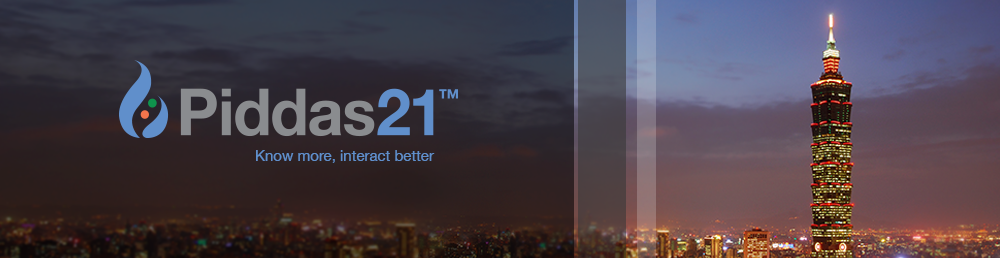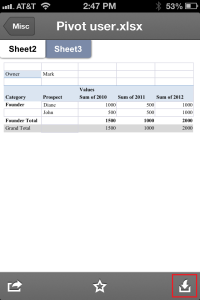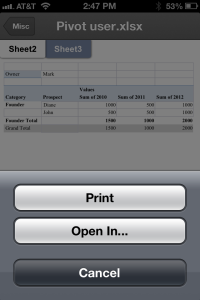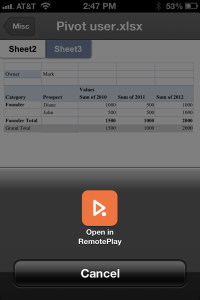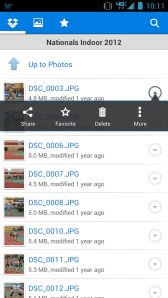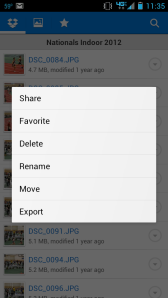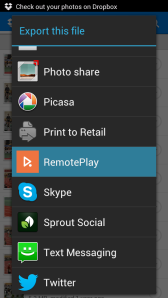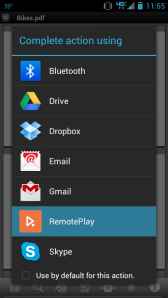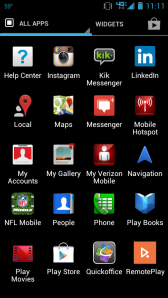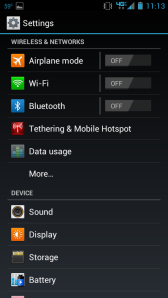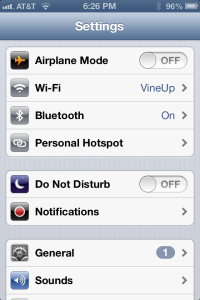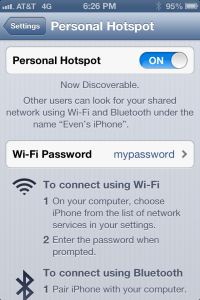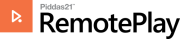
We are super excited to announce the launch of our first product, RemotePlay, which we launched at SXSW 2013 in Austin in March. RemotePlay is the first mobile app to allow peer-to-peer broadcasting of photos, video, documents, and other content across multiple platforms like Android and iOS.
What does that mean? Once you are connected to the same Wi-Fi network or personal hotspot, you can broadcast a video from your iPhone to your friend’s Samsung Galaxy. And you do it just by dragging and dropping – no setup or configuration files. It is fun and it is free. Just download it on iTunes or Google Play.
The press release follows, but the easiest thing to do is just download it and check it out. Enjoy!
——————————————————————————————————————–
REMOTEPLAY BECOMES FIRST MOBILE APP TO ALLOW PEER-TO-PEER BROADCASTING OF CONTENT ACROSS MULTIPLE PLATFORMS
Users can instantly stream videos or share photos, music and documents to one or many of their friends at once
Mobile app startup, Piddas21, launches with aim to disrupt the way people interact, closing the loop between real-world sharing and online social networking
Austin, TX (SXSW) – March 7, 2013 – Piddas21, a mobile app startup and partner of Fortune Global 500 Quanta Computer (TPE:2382), today launched its inaugural mobile application, Piddas21 RemotePlay ahead of SXSW. The initial launch will be on Google Play for Android devices with iOS (iPhone, iPad and iTouch) and Windows8 versions being released in the coming weeks. RemotePlay becomes the first app to enable spontaneous peer-to-peer streaming and sharing of videos, photos, music and documents across multiple mobile platforms – giving people a new way to share their favorite content and enhancing face-to-face interaction.
“People have an inherent desire to share their interests and ideas with others, and have as much fun as possible in the process. However, current applications lack the ability to truly foster meaningful social interactions,” said Piddas21 CEO and Founder, Dr. Joe Lin. “RemotePlay removes the anti-social nature of today’s technology use by eliminating the divide between virtual social networking and real-world, real-time sharing.”
RemotePlay not only allows friends, family, acquaintances and colleagues to share content across devices, it also allows them to see what applications and devices other users are using, giving them more context to consider before sending content or choosing how to interact – enabling the same interactivity as approaching someone in-person based on what book they are reading. Additionally, once users are done sharing their content across RemotePlay it disappears from the recipient’s device, reducing storage use and allowing the sender to maintain control of the video, picture, music or document they are sharing.
RemotePlay allows users to:
- Instantly stream content directly from one mobile device to another without having to download on each device or upload to a video or photo sharing service (like Youtube)
- Share multiple forms of content with one person or with many people simultaneously and instantly
- See what device and application friends are using, giving much more context to consider before sending them content or choosing to interact
- Control the content independent of the person sharing it – users can pause and replay content in real-time or watch in sync with others
- Stream and share content across Android, iOS and Windows 8 platforms (iOS and Windows 8 applications will be available in coming weeks)
- Control permissions and content through use of simple privacy controls
Piddas21 RemotePlay is now available for Android devices on Google Play, and iOS devices (iPhone, iPad, iPod) on iTunes. A Windows Phone version will be available in the coming weeks. For more information and to download RemotePlay, visit http://www.piddas21.com/RemotePlay.
About Piddas21
Piddas21is a Taiwan-based mobile app company that works to disrupt the way friends, families, colleagues and new acquaintances interact with each other. Its applications and technology are designed to foster fun, meaningful interactions in a way that is not currently possible across major mobile platforms. Piddas21’s inaugural application, RemotePlay, is the first mobile app that allows peer-to-peer streaming and sharing of video, pictures, music, and documents across multiple platforms (iOS, Android, and WIN8). For more details, please visit our website: www.piddas21.com
RemotePlay is on Facebook [https://www.facebook.com/Piddas21] and Twitter [https://twitter.com/Piddas21]
iOS is a trademark or registered trademark of Cisco in the U.S. and other countries and is used under license. Google Play is a registered trademark of Google Inc. All other designated trademarks and brands are the property of their respective owners.